上次我尝试做了一个给眼镜加特效,针对的是静态图像,具体文章参考 https://ai.baidu.com/forum/topic/show/942890 。
这次我尝试在视频中加眼镜特效,并且加上手势识别,不同的手势佩戴不同的眼镜。接下来将介绍手势识别接口,并介绍如何接入。
手势识别接口
接口描述
识别图片中的手势类型,返回手势名称、手势矩形框、概率分数,可识别24种常见手势,适用于手势特效、智能家居手势交互等场景。
支持的24类手势列表:拳头、OK、祈祷、作揖、作别、单手比心、点赞、Diss、我爱你、掌心向上、双手比心(3种)、数字(9种)、Rock、竖中指。
注:
•上述24类以外的其他手势会划分到other类。
•除识别手势外,若图像中检测到人脸,会同时返回人脸框位置。
人体分析的请求方式和人脸识别的请求方式有所不同,具体的使用说明参见文档 https://ai.baidu.com/docs#/Body-API/27495b11
请求格式
POST 方式调用,请求 URL 为 https://aip.baidubce.com/rest/2.0/image-classify/v1/gesture ,Content-Type 为 application/x-www-form-urlencoded,然后通过 urlencode 格式化请求体。
请求参数

返回说明

返回示例
{"log_id":4466502370458351471,"result_num":2,"result":[{"probability":0.9844077229499817,"top":20,"height":156,"classname":"Face","width":116,"left":173},{"probability":0.4679304957389832,"top":157,"height":106,"classname":"Heart_2","width":177,"left":183}]}实例
1. 创建应用
由于戴眼镜是使用的人脸识别的接口,手势识别是人体分析的接口,因此为了将手势识别应用到戴眼镜特效中,需要在创建人脸识别应用时勾选人体分析的手势识别。
首先进入“控制台”的“人脸识别”,然后“创建应用”。
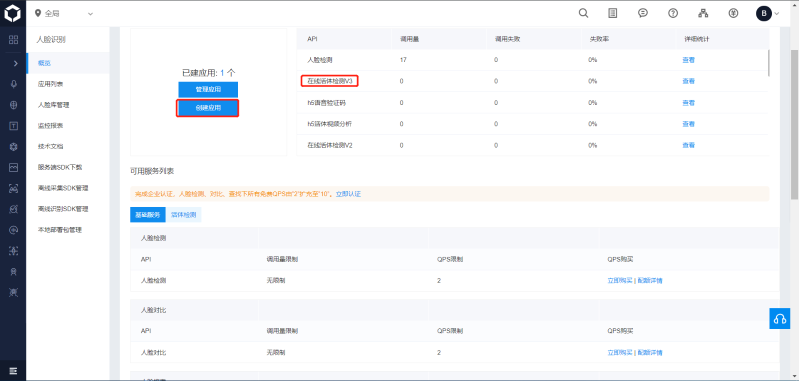
然后填上“应用名称”和“应用描述”,并且接口勾选上“人体分析”下的“手势识别”。
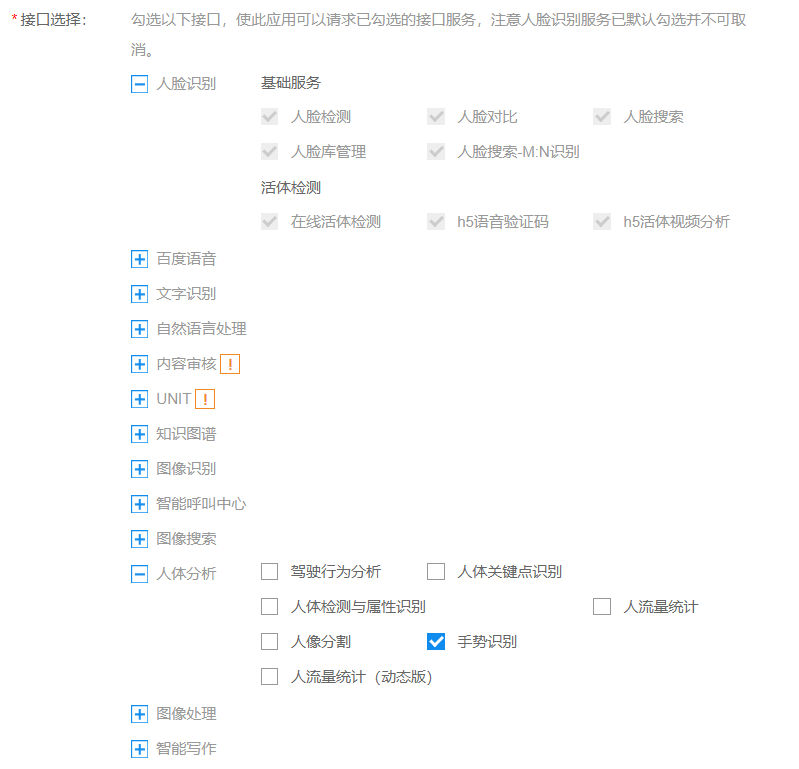
之后点击“立即创建”,创建好之后我们就能够获取到应用的 “API key” 和 “Secret key”,用于后面获取 “token key”。

2.获取 token key
通过 API Key 和 Secret Key 获取的 access_token。更多关于 access_token 的获取方法参考 http://ai.baidu.com/docs#/Auth/top。
下面代码是 python3 获取 access_token 的代码
defget_token_key():#client_id为官网获取的AK,client_secret为官网获取的SKclient_id='【百度云应用的AK】'#APIkeyclient_secret='【百度云应用的SK】'#Secretkeyurl=f'https://aip.baidubce.com/oauth/2.0/token?grant_type=client_credentials'\f'&client_id={client_id}&client_secret={client_secret}'headers={'Content-Type':'application/json;charset=UTF-8'}res=requests.post(url,headers=headers)token_content=res.json()assert"error"notintoken_content,f"{token_content['error_description']}"token_key=token_content['access_token']returntoken_key3.调用手势识别接口调用手势识别接口的python3代码实现如下:defget_hand_info(image_base64,token_key):request_url="https://aip.baidubce.com/rest/2.0/image-classify/v1/gesture"params_d=dict()params_d['image']=str(image_base64,encoding='utf-8')access_token=token_keyrequest_url=request_url+"?access_token="+access_tokenres=requests.post(url=request_url,data=params_d,headers={'Content-Type':'application/x-www-form-urlencoded'})data=res.json()assert'error_code'notindata,f'Error:{data["error_msg"]}'returndata正确调用接口获取到数据之后,我们可以得到一些想要的信息。例如:获取检测的类别的数量、各个类别的类别名以及边框。defget_hand_num(data):returndata['result_num']defget_hand_cls_and_bbox(data):result=list()cls_list=list()hand_num=get_hand_num(data)foriinrange(hand_num):res_dict=data['result'][i]cls=res_dict['classname']cls_list.append(cls)bbox=[res_dict['left'],res_dict['top'],res_dict['width'],res_dict['height']]res=[cls]+bboxresult.append(res)returnresult,cls_list案例代码与说明
整个案例的核心代码如下:(由于人脸识别的 QPS 为 2,因此在显示图像时使用了 cv2.waitKey(500),所以这个应用看起来不是很流畅)
importcv2fromutilimportpic_base64,get_face_info,get_face_location,get_face_num,frame2base64,get_hand_infofrompprintimportpprintimportutilimportface_utilimportgesture_utilimportosimportrandomtoken_key='【获取的tokenkey】'glasses_img=['images/glasses/'+imgforimginos.listdir('images/glasses')]glasses=cv2.imread('images/glasses/glasses6.png',cv2.IMREAD_UNCHANGED)cap=cv2.VideoCapture(0)whileTrue:_,image=cap.read()detect_img=image.copy()gray=cv2.cvtColor(image,cv2.COLOR_BGR2GRAY)image_base64=frame2base64(image)face_data=get_face_info(image_base64,token_key)hand_data=get_hand_info(image_base64,token_key)_,cls_list=util.get_hand_cls_and_bbox(hand_data)ifface_data:location=get_face_location(face_data)face_num=util.get_face_num(face_data)landmark4=util.get_landmark4(face_data)ifutil.compare_hand(cls_list,'Heart_single'):detect_img=gesture_util.draw_heart_single(detect_img)ifutil.compare_hand(cls_list,'Ok'):detect_img=gesture_util.draw_firework(detect_img)ifutil.compare_hand(cls_list,'One'):glasses=cv2.imread(glasses_img[1],cv2.IMREAD_UNCHANGED)detect_img=gesture_util.draw_one(detect_img)ifutil.compare_hand(cls_list,'Two'):glasses=cv2.imread(glasses_img[2],cv2.IMREAD_UNCHANGED)detect_img=gesture_util.draw_two(detect_img)ifutil.compare_hand(cls_list,'Three'):glasses=cv2.imread(glasses_img[3],cv2.IMREAD_UNCHANGED)detect_img=gesture_util.draw_three(detect_img)ifutil.compare_hand(cls_list,'Four'):glasses=cv2.imread(glasses_img[4],cv2.IMREAD_UNCHANGED)detect_img=gesture_util.draw_four(detect_img)ifutil.compare_hand(cls_list,'Five'):glasses=cv2.imread(glasses_img[5],cv2.IMREAD_UNCHANGED)detect_img=gesture_util.draw_five(detect_img)ifutil.compare_hand(cls_list,'Fist'):glasses=cv2.imread(glasses_img[random.randint(0,len(glasses_img)-1)],cv2.IMREAD_UNCHANGED)ifutil.compare_hand(cls_list,'ILY'):detect_img=gesture_util.draw_love(detect_img)detect_img=face_util.wear_glasses(detect_img,glasses,face_num,landmark4)detect_img=cv2.flip(detect_img,1)else:detect_img=cv2.flip(detect_img,1)#fori,clsinenumerate(cls_list):#ifcls!='Face':#cv2.putText(detect_img,cls,(50,50+100*i),cv2.FONT_HERSHEY_SIMPLEX,0.6,(0,255,255),2)cv2.imshow('pic',detect_img)key=cv2.waitKey(500)&0xFFifkey==ord('q'):breakcap.release()cv2.destroyAllWindows()该代码主要识别数字1-5、比心、OK、单手我爱你和拳头手势,数字1-5对应不同类型的眼镜,拳头代表随机更换眼镜,比心会在界面上画出心❤,OK会在界面上展示一些烟花,单手我爱你展示爱你的表情。
下面是一些截图展示:
one:

two:

three:

four:

five:
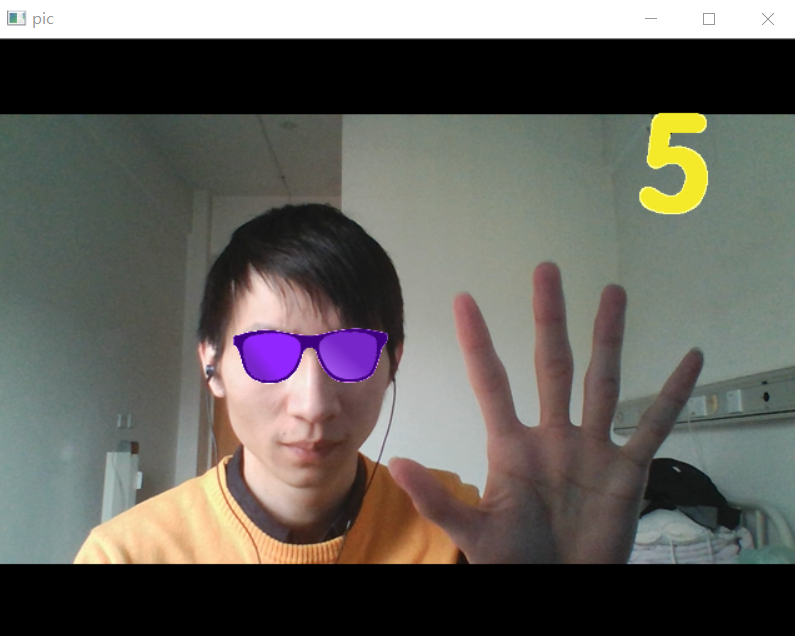
OK:

比心:

我爱你:

项目代码地址: https://github.com/busyboxs/baiduAIFace ,修改好自己的 API key 和 Secret Key 之后直接执行 camera_face 即可。(作者:busyboxs)
免责声明:本网站内容主要来自原创、合作伙伴供稿和第三方自媒体作者投稿,凡在本网站出现的信息,均仅供参考。本网站将尽力确保所提供信息的准确性及可靠性,但不保证有关资料的准确性及可靠性,读者在使用前请进一步核实,并对任何自主决定的行为负责。本网站对有关资料所引致的错误、不确或遗漏,概不负任何法律责任。任何单位或个人认为本网站中的网页或链接内容可能涉嫌侵犯其知识产权或存在不实内容时,应及时向本网站提出书面权利通知或不实情况说明,并提供身份证明、权属证明及详细侵权或不实情况证明。本网站在收到上述法律文件后,将会依法尽快联系相关文章源头核实,沟通删除相关内容或断开相关链接。
































